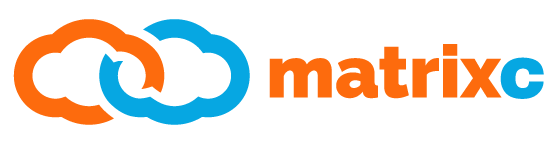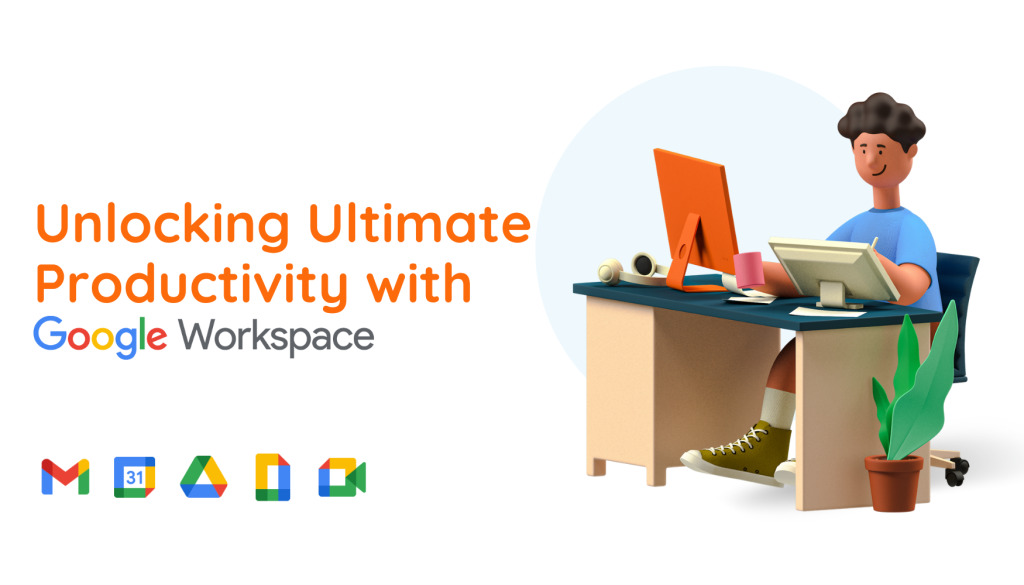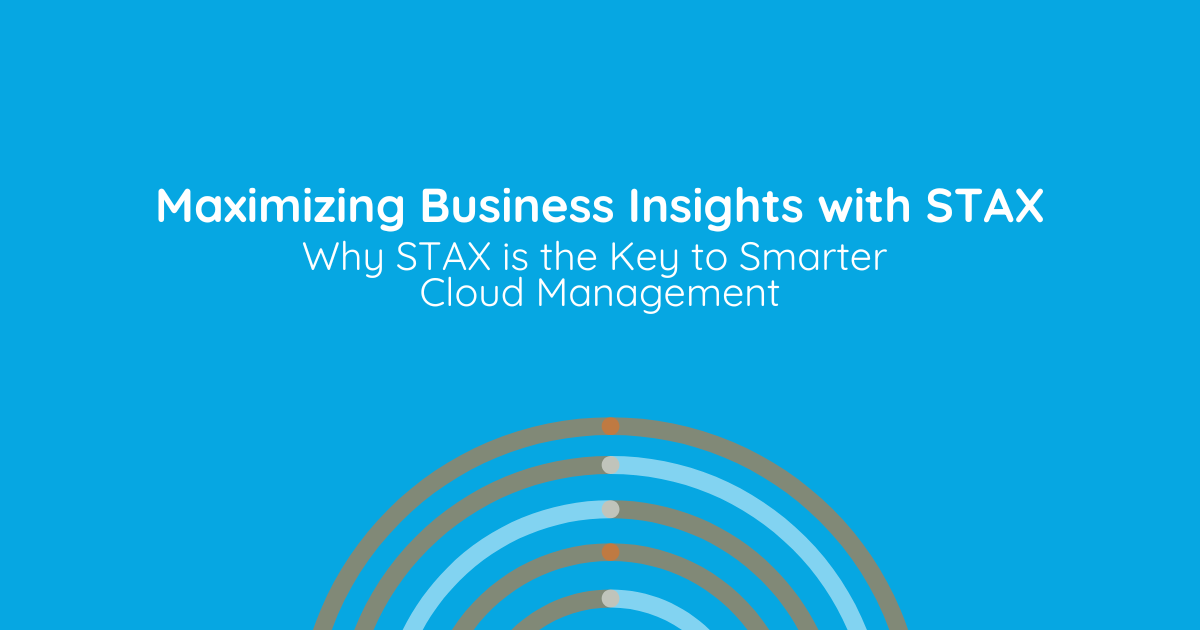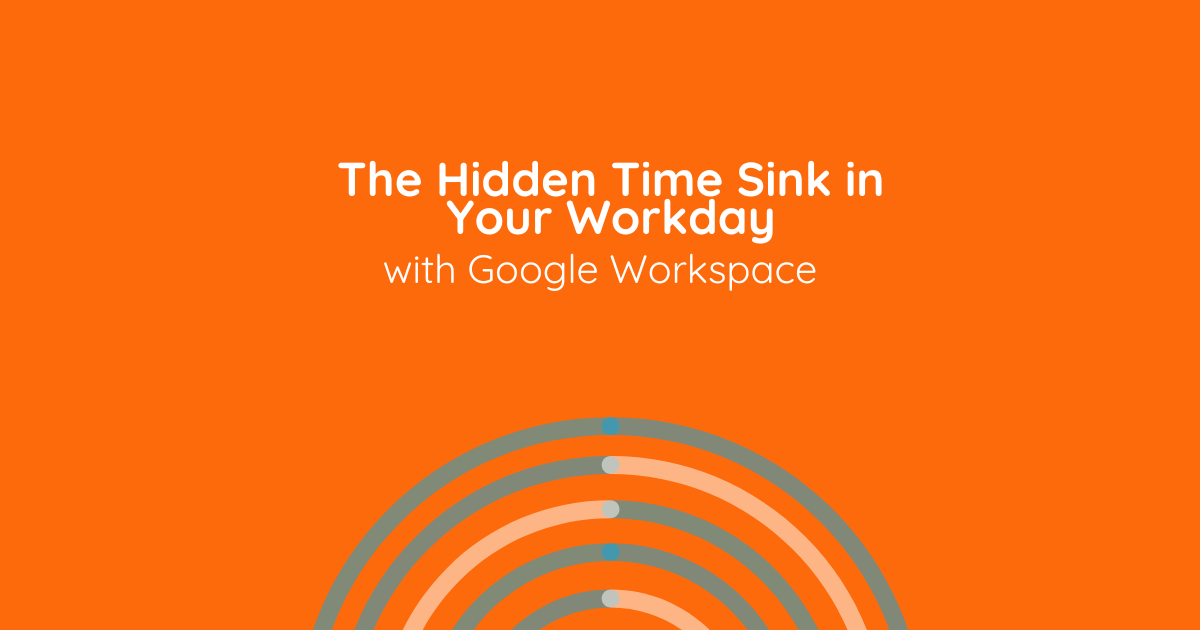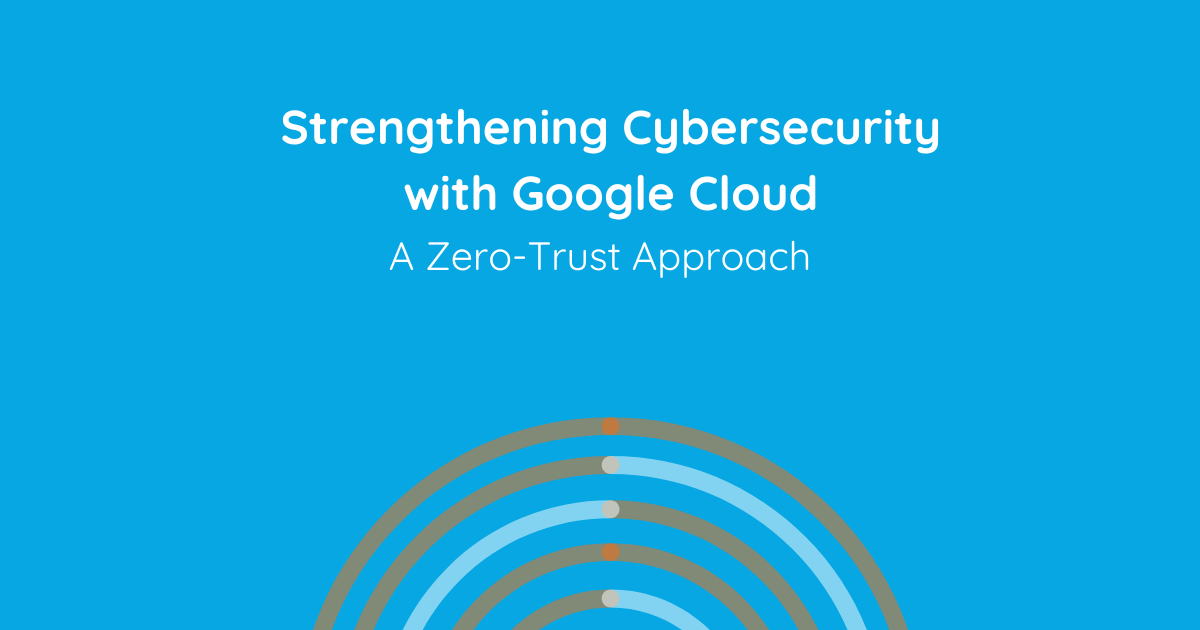In today’s fast-paced work environment, efficiency and collaboration are paramount. Google Workspace offers a suite of cloud-based productivity tools designed to streamline your workflow and enhance team collaboration. From task management and note-sharing to document creation and video conferencing, Google Workspace has it all. In this blog post, we’ll explore how to harness the full potential of these tools and implement practical strategies that will not only boost productivity but also make work more enjoyable and organized. So, let’s dive into the world of Google Workspace and discover the keys to an efficient and seamless work experience.
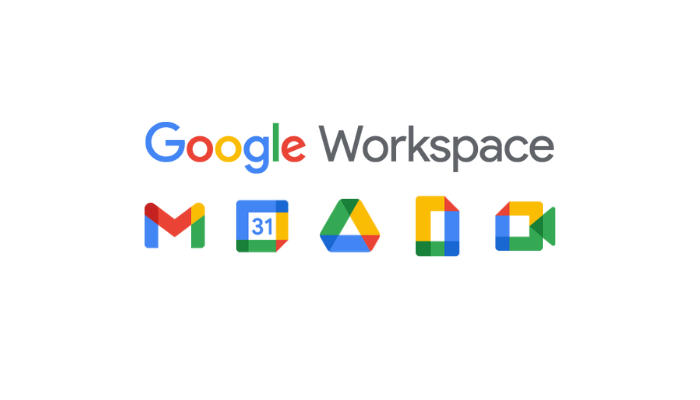
Google Workspace is a suite of cloud-based productivity tools that can help you to create a more efficient workflow.
Here are a few tips:
- Use Google Tasks to create and manage to-do lists. Google Tasks is a to-do list app that allows you to create and manage to-do lists for yourself and your team members. This can help you to keep track of what needs to be done and to stay organized.
- Use Google Keep to create and share notes. Google Keep is a note-taking app that allows you to create and share notes with your team members. This can be helpful for keeping track of your thoughts and ideas, and for sharing information with your team.
- Use Google Docs, Sheets, and Slides to create and edit documents, spreadsheets, and presentations. Google Docs, Sheets, and Slides are cloud-based productivity tools that allow you to create and edit documents, spreadsheets, and presentations in real time with your team members. This can help you to collaborate on projects and to get feedback on your work. (Learn more about Google Workspace here)
- Use Google Drive to share files and folders. Google Drive is a cloud-based storage service that allows you to share files and folders with your team members. This makes it easy to collaborate on projects and to access the files you need from anywhere.
- Use Google Calendar to schedule meetings and events. Google Calendar allows you to create and share calendars with your team members. This makes it easy to schedule meetings and events that work for everyone’s time zone.
- Use Google Meet for video conferencing. Google Meet is a video conferencing tool that allows you to hold virtual meetings with your team members. This is a great way to stay connected with your team members and to collaborate on projects.
- Use Google Chat for instant messaging. Google Chat is an instant messaging tool that allows you to communicate with your team members in real time. This is a great way to ask quick questions and to get feedback on your work.
- Use Google Groups to create email lists and discussion groups for your team members. Google Groups allows you to create email lists and discussion groups for your team members. This is a great way to communicate with your team members about specific projects or topics.
In addition to the tools listed above, Google Workspace also includes a number of features that can help you to create a more efficient workflow, such as:
- Google Workspace rules
Google Workspace rules allow you to automate tasks in Gmail, Google Calendar, and Google Drive. For example, you can create a rule that automatically moves all emails from a certain sender to a specific folder in Gmail. Or, you can create a rule that automatically adds all events from a certain calendar to your Google Calendar. - Google Workspace templates
Google Workspace templates allow you to save time by creating pre-made documents, spreadsheets, presentations, and email templates. You can then reuse these templates whenever you need to create a new document, spreadsheet, presentation, or email. - Google Workspace add-ons
Google Workspace add-ons are third-party tools that can help you to extend the functionality of Google Workspace apps. For example, you can use the Mailmeteor add-on to send mass emails from Gmail. Or, you can use the Trello add-on to manage your team’s projects in Google Sheets.
By following these tips, you can use Google Workspace to create a more efficient workflow. Google Workspace provides you with the tools you need to organize your work, collaborate with your team members, and communicate effectively.

Here are some additional tips for creating a more efficient workflow with Google Workspace:
- Identify bottlenecks.
The first step to creating a more efficient workflow is to identify the areas in your workflow that are causing bottlenecks. This could be a specific task that is taking too long, or a lack of communication between team members. - Automate tasks.
As mentioned above, Google Workspace includes a number of features that can help you to automate tasks. This can free up your time so that you can focus on more important tasks. - Use templates.
Google Workspace templates can also help you to save time and create a more efficient workflow. For example, you can create a template for your team’s weekly meeting agenda, or a template for your team’s monthly budget. - Standardize processes.
Wherever possible, try to standardize your team’s processes. This will help to make your workflow more efficient and less prone to errors. - Communicate effectively.
Communication is essential for any efficient workflow. Make sure to communicate with your team members regularly and to keep everyone updated on the status of projects.
By following these tips, you can use Google Workspace to create a more efficient workflow. Google Workspace provides you with the tools you need to organize your work, collaborate with your team members, and communicate effectively.
Contact Our Team
Are you interested to learn more about our products?
Do you wish to speak to us for professional advice on Google Workspace?
Click on the button below to book a complimentary 1-on-1 consultation with an expert from our team.