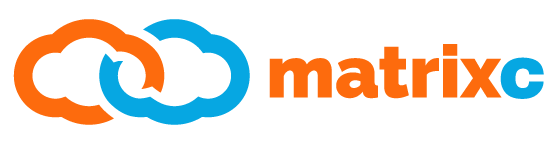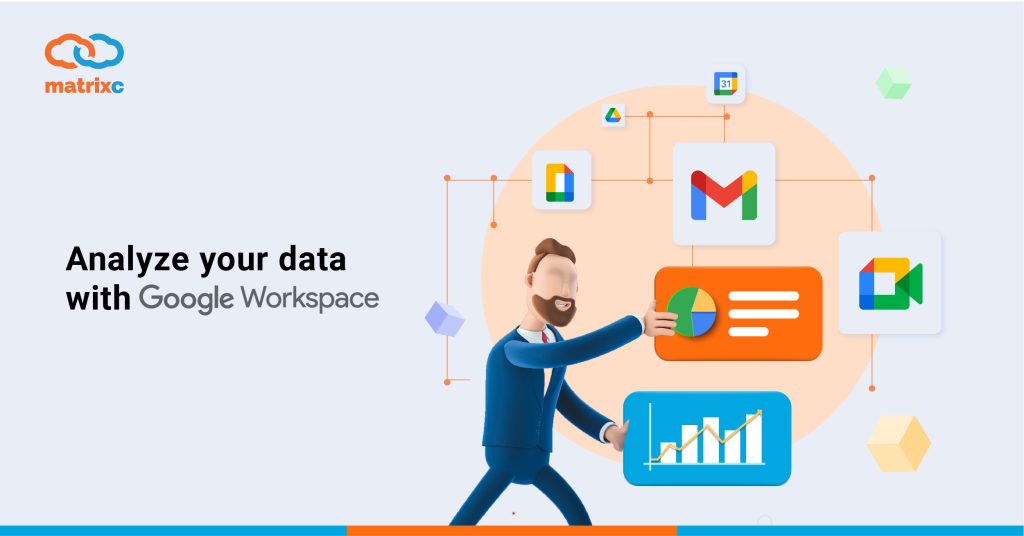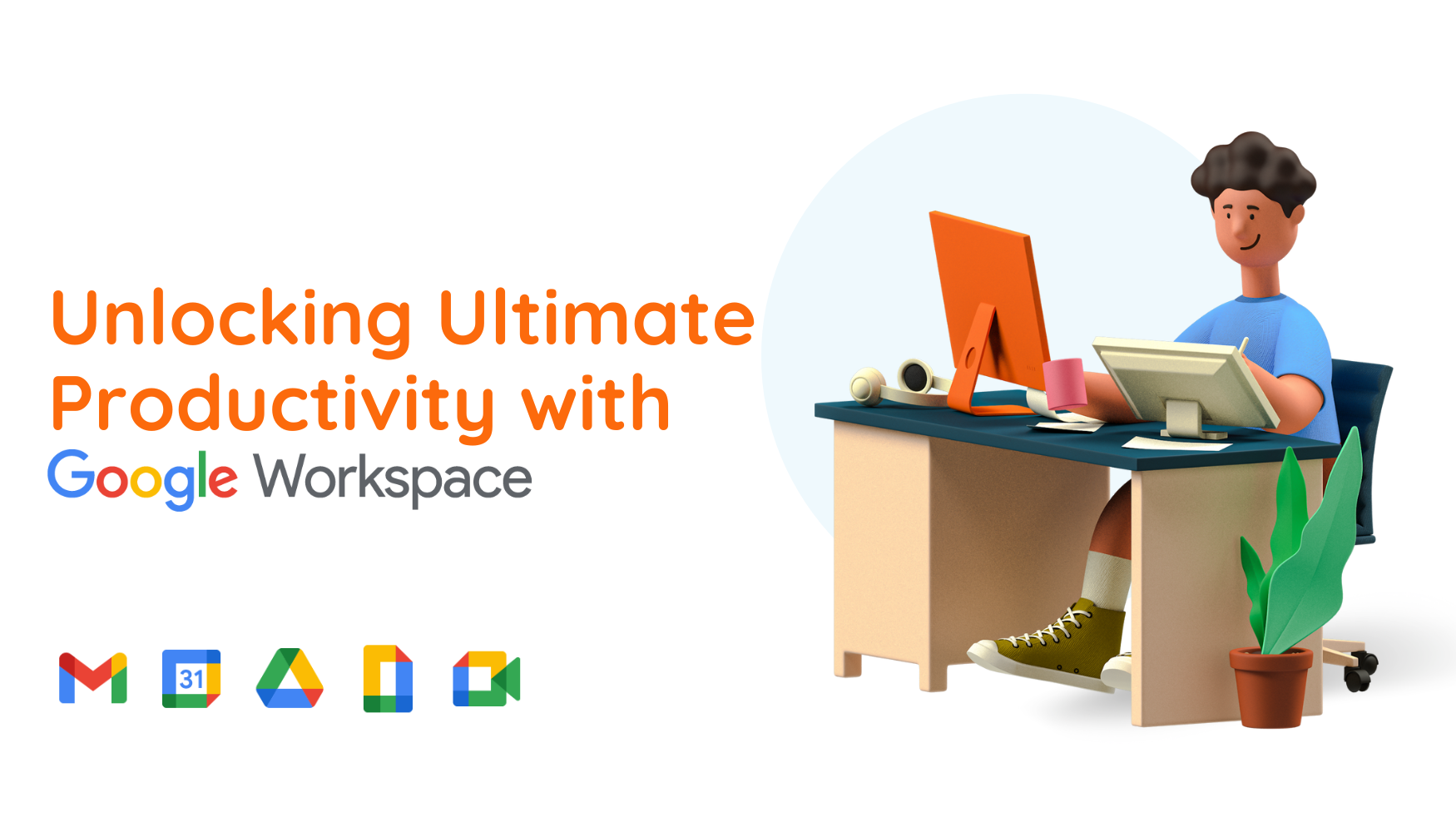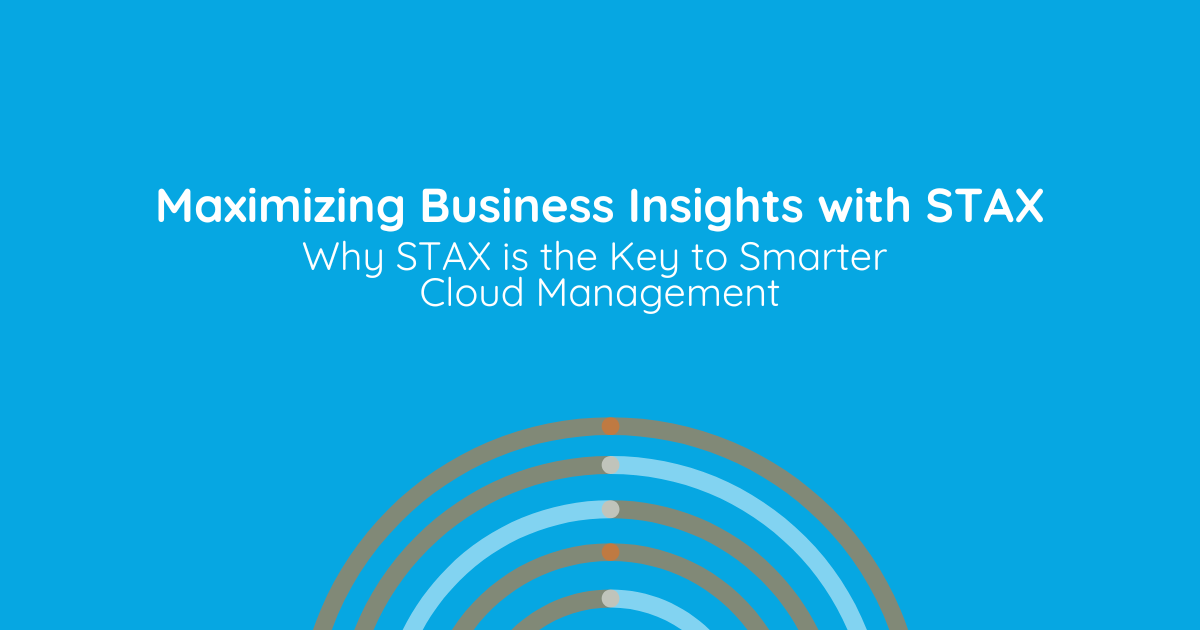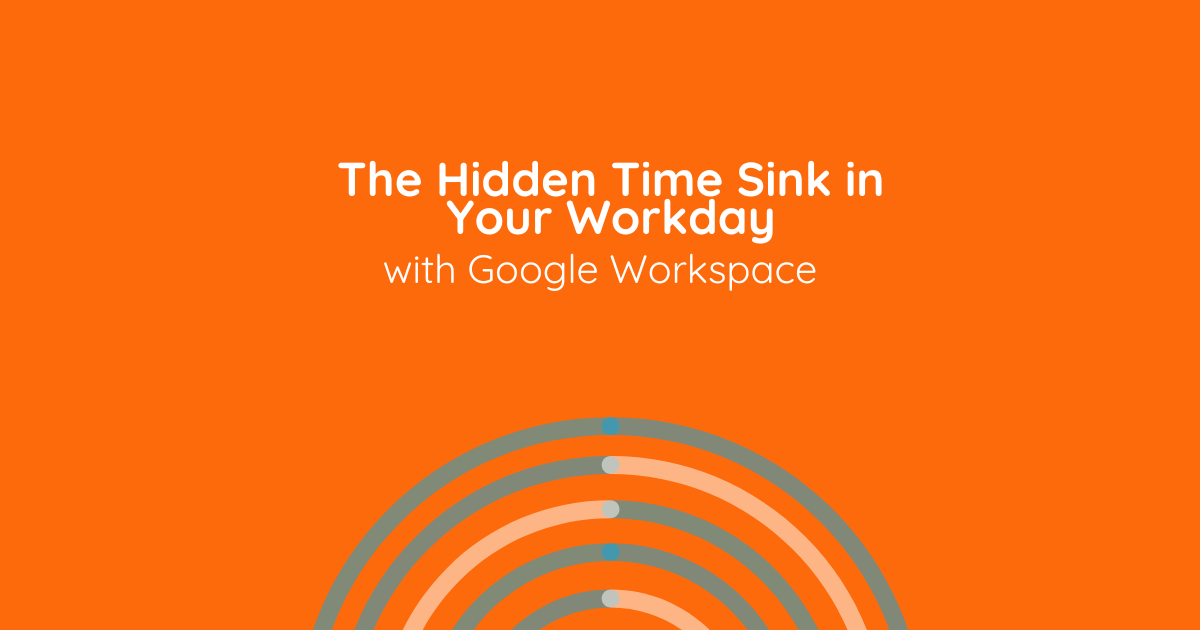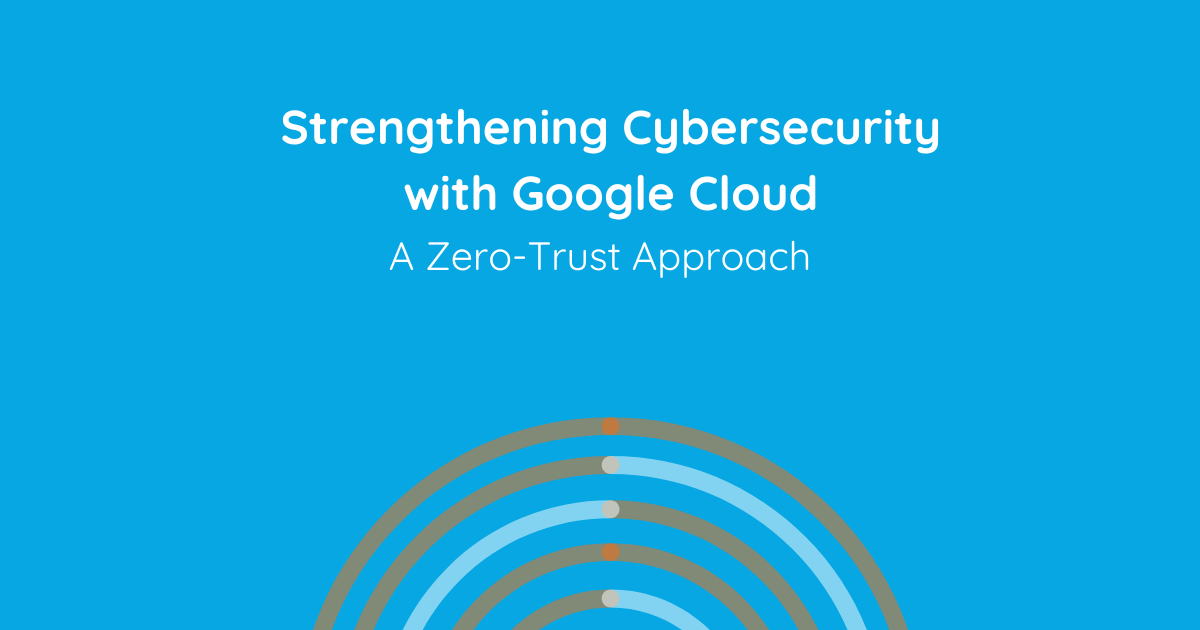Google Sheets is one of the powerful tools provided by Google Workspace that helps you in dealing with your data or any required data analysis. Google Sheets is pretty easy to start with, but there is plenty more power for working with data as you learn more functions and features of your chosen spreadsheet app.
Here are some effective tips on Google Sheets that you can use when you work with your data.
- Summarize data with pivot tables
In Google Sheets, you can add a pivot table based on your data through automatic suggestions. The pivot table can easily help you summarize data, find patterns and reorganize information for your convenience.
- Graph your data in a single click
There is another “Explore” feature in Sheets that can find patterns in your data. If you are interested in the subset of data, then you can only select the columns or cells that you need. Your graphs will be updated in real time. You can even add these graphs to your presentations in Slides too.
- Make data-driven decisions with site metrics
Data works wonders when it comes to marketing decisions. To get a better insight from customers so you can make better decisions, you can use Google Analytics to see how visitors find and interact with your site – and keep them coming back.
- Work on shared data independently
Are you working with other collaborators on the same spreadsheet? With Sheets, you can filter data without changing how others view the spreadsheet. You can save and name multiple filter views for quick access and sorting later. You can also share the views so other parties can immediately see the most relevant information.
- Track data updates
When several people are working on the same set of data, it is sometimes easy to detect important changes. For this, you can track updates using formatting rules in Sheets. For example, if your sales team is tracking their revenue in a spreadsheet, they can set up rules to change the cell color when they reach their target.
- Search large datasets
When your organization deals with a huge amount of data in your spreadsheet, it can be difficult and tricky to find what you are looking for. To overcome this, you can filter, sort, add, and verify values in your data with the “Query” functions provided by Sheets so you can utilize your data in a better way.
- Revert to an earlier version of your data
You can keep all your Sheets drafts in one place in Drive, and revert to previous versions anytime. If you are collaborating with others on a spreadsheet, you can see who has made changes to the previous date.
- Import data from another spreadsheet
If your data is distributed within multiple spreadsheets, you can consolidate everything into a single spreadsheet using the ‘IMPORTANTRANGE’ function in Sheets. To learn how to import data, you can find out more here.
- Get quick calculations with formulas
If you want to find the average, maximum or minimum values in a dataset, you can use a function in Sheets to instantly calculate these values. As for financial analysis, you can keep track of specific stock prices and see their changes distinctly. You can also predict future stock trends using the ‘GOOGLEFINANCE’ function.
- Keep headings in place when scrolling
Are you tasked to work on a detailed project with your team or in need to enter a large amount of data for your accounts? To make things easier, you can keep your column headings fixed in Sheets, so you always know what data you are viewing.
Interested in more articles like this? Read more here: 10 Amazing Google Workspace Tricks You Must Know