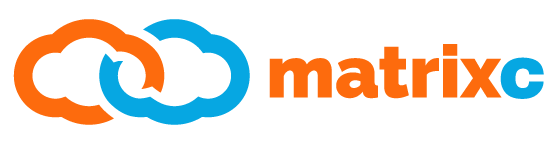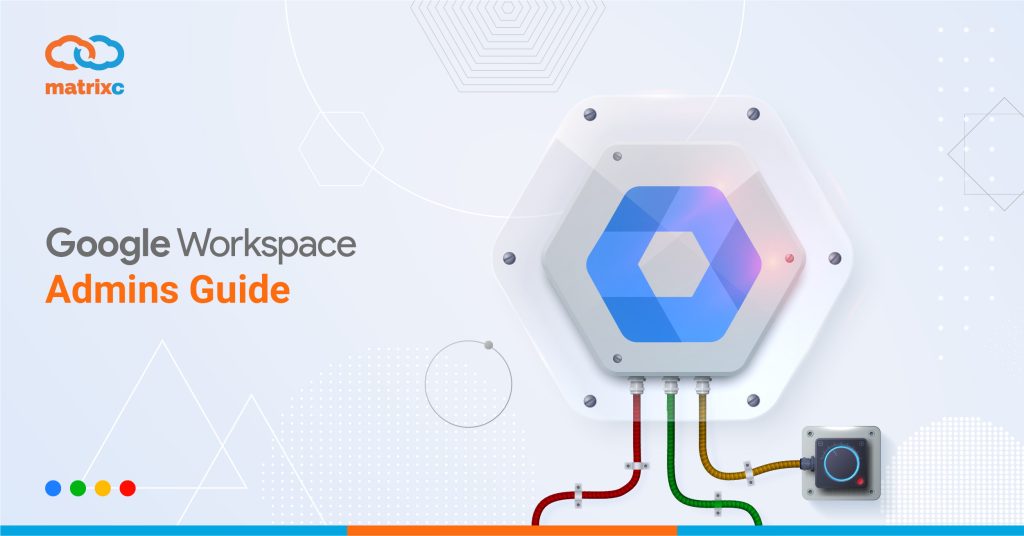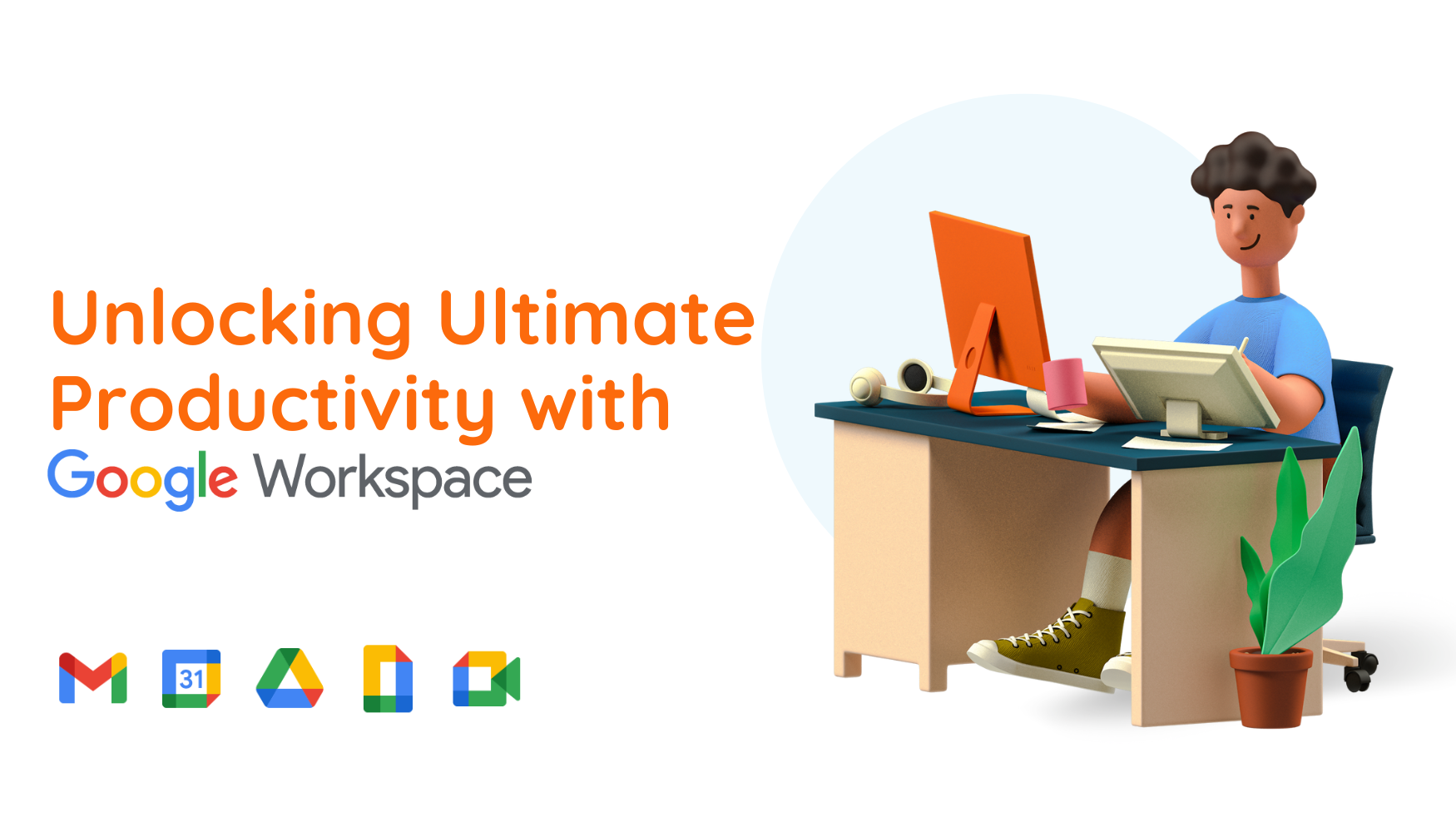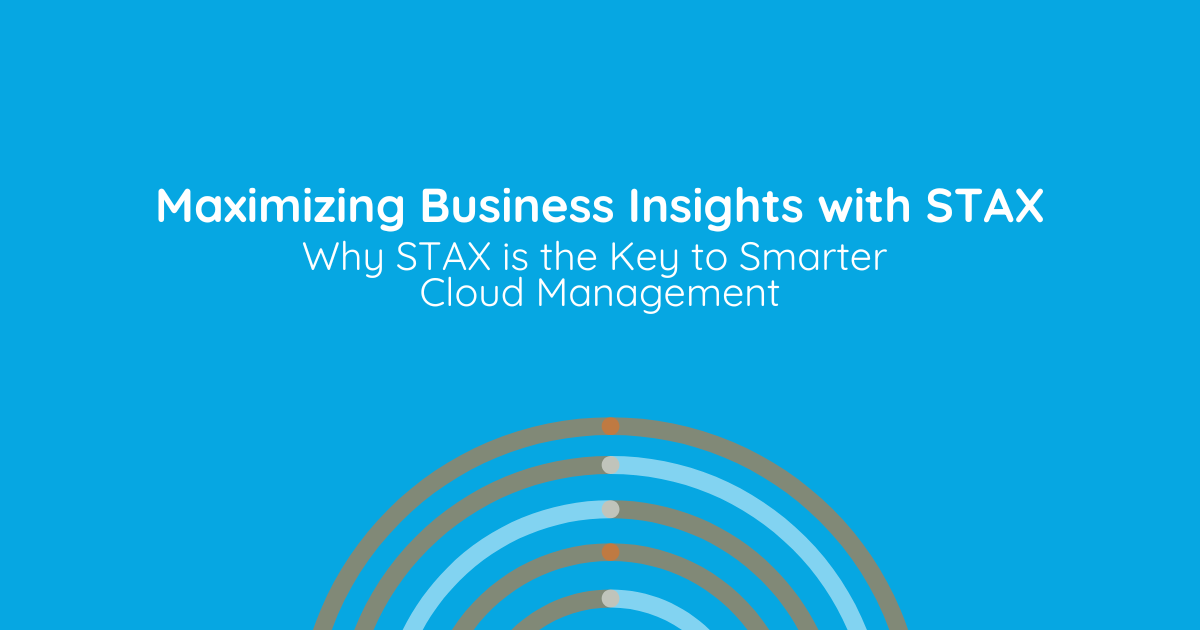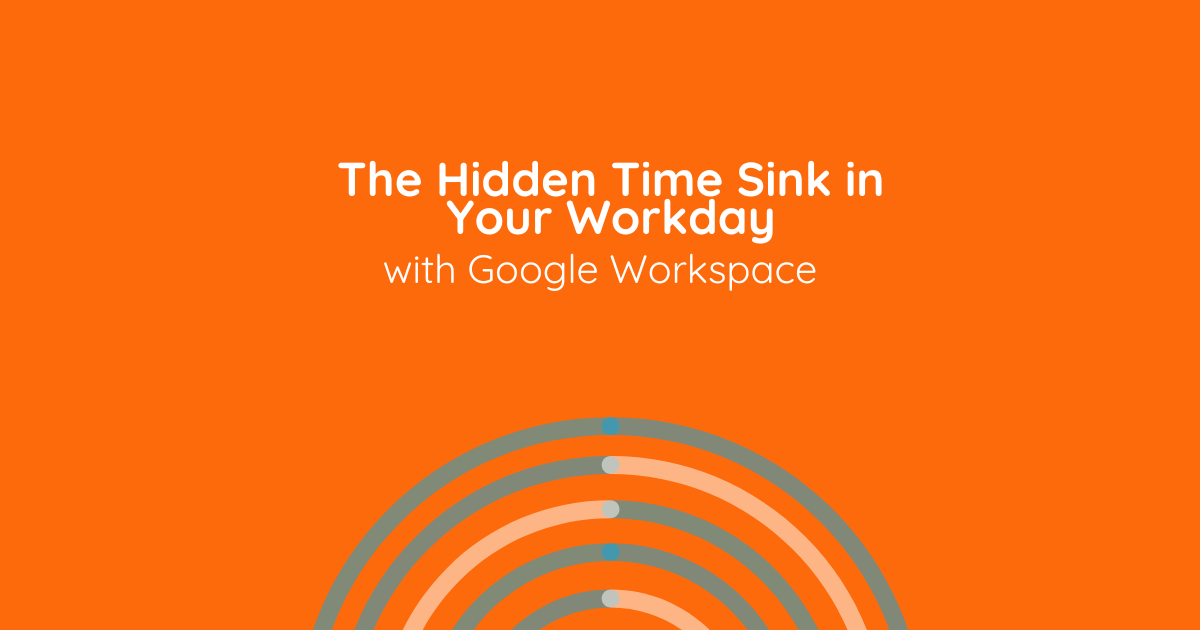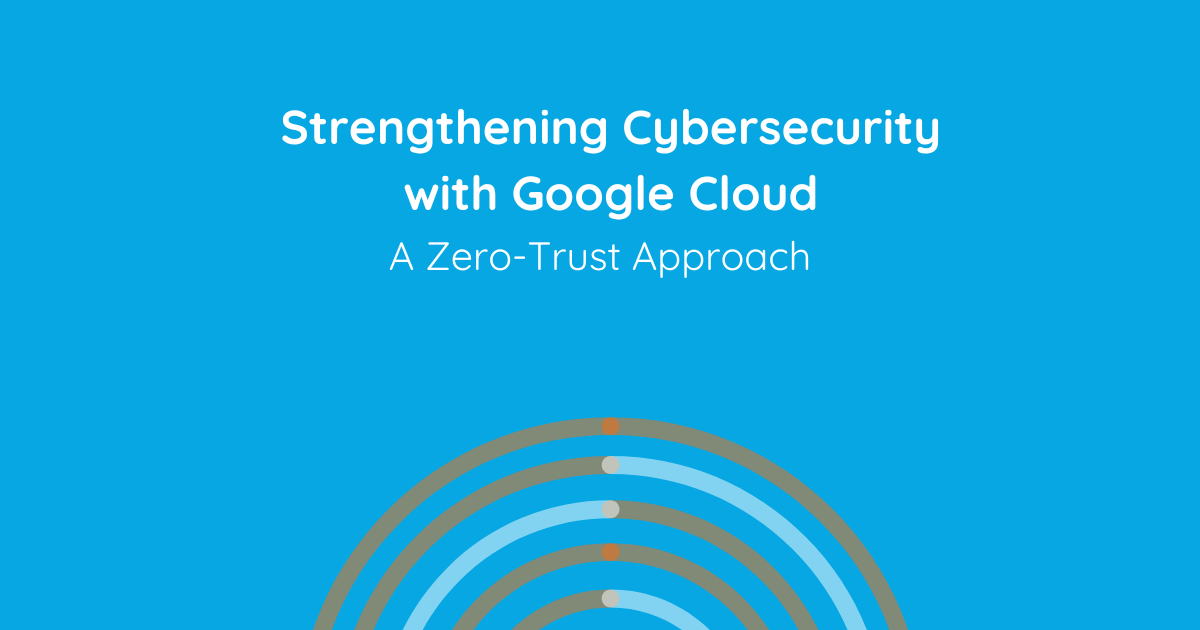For protecting the data from outside threats and securing the domain of your organization, the Google Workspace Admin Panel is the right thing, to begin with. It can be an admin’s right hand and help you prevent fatal incidents that can occur.
What is Google Workspace Administrator?
A Google Workspace Administrator can manage every little thing within an organization. They are the exclusive users. To control the Google Workspace console, the admins are inevitable for an organization.
One of the best things about Google Workspace is having different levels of authority for its administrators;
- Super Admin: Super admins are the most extensive ones with having access to everything. A super admin can manage every single aspect of its organization, have access to anything. They may assign new admin users, reset admin passwords, operate license management, restore deleted users, change settings, manage contact sharing, etc. Having only one super admin in an organization is not recommended. What if the admin forgets the password? Nobody wants that! So better to assign this role to an IT and a board member to share responsibilities.
- Groups Admin: These admins can create new groups or delete existing ones in the admin console as well as conducting access to members within those groups. They can create mailing lists, web forums, and manage access to documents within the organization.
- User Management Admin: They can control all user accounts except administrators. They can easily edit usernames, passwords, and security settings. User Management Admins are usually the HR members of the organization.
The rest of the admin roles can be Help Desk admin, Services admin, Mobile admin, Google Voice admin, and Reseller admin. On the other hand, if these admin roles are not suitable for your business, you can always create different custom admins that are best for your organization.
Who is my Google Workspace system administrator?
It is someone within your organization, not related to Google. It can be the person who gave you your username and email, or someone from the IT office.
What can Google Workspace admin see?
At a typical admin console, an admin has access to users, company profile, billing, reports, apps, device management, security, and support. By clicking on these and depending on the admin rights, they can reach out and see pretty much everything about the organization.
Can Google Workspace admin see search history?
The admins cannot see any search history and web activity of users.
Can Google Workspace admin read my email?
As part of investigations, sometimes administrators require looking out for emails. To have access to emails, both of the “View Detailed Content” privilege and an adjustment of investigation tool settings are required from the Super Admin.
Can Google Workspace Admin see deleted emails?
Administrators can recover deleted emails within 25 days of deleting them from the Trash. After that period, the data is gone permanently from Google and cannot be restored.
If anything gets deleted from Google Workspace even by accident, the admins can obtain user data recovery and bring them back easily within a specific period. Depending on the size and type, data loss can be retrieved with no extra effort, thanks to Google Workspace. There are several backup options for small size requests like Google Vault, DIY backup system, and Google Takeout.
File sharing
Due to our daily work, most of the time we have to share sensitive files in our correspondence and we may not think how sensitive this could be. Admins can get ahead of these and control the critical file sharing by just arranging the settings for it. It can be done manually (which is not an easy thing to do) or it can be automated by Google Access Manager.
How do I know if I have Google Workspace?
If you are using a free Google account, then you don’t have it. To have Google Workspace, you must have a subscription.
How do I become a Google Workspace admin?
To become an admin, another admin must assign an admin role to you. For that purpose, the admin should sign in to the admin console, find the user, and change the “roles and privileges” setting.
How do I manage Google Workspace users?
If you are the admin and would like to add, delete or manage the users, you should sign in to Google Domains, and select the existent domain. To edit a user, you should find “add/remove people from Google Workspace” under the menu.
G suite to G suite migration
Sometimes the users, but most of the time administrators migrate between accounts. Migration can be from one account to another or from several accounts that meet in one account. It is also worth mentioning that if a generous amount of data gets transferred all in once, it may take some time to see the changes. So, maybe you can schedule and divide the process. Furthermore, the start and elapsed time of the migration, completed, failed, and skipped data information can be tracked during the process. Gmail, Calendar, Drive, and other Google data, along with all user information or only some of it can be transferred between G suite environments. The migration between two G Suite environments is available in beta, for now.
During a migration, splitting the migration into different target locations is advised to do. Also, it is better to migrate to various shared drivers so that all users can access data. If you would like to migrate your Gmail, you may consider doing it with the data migration service.
Here are some other examples of transferring data;
Google Sites – The owner copies the site to the new account and shares it with the users.
Google Contacts – The users export their contacts to a CSV file and then transfer it.