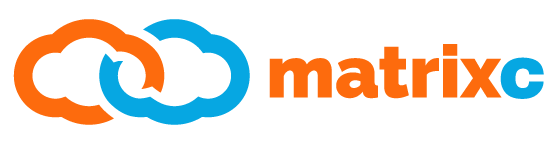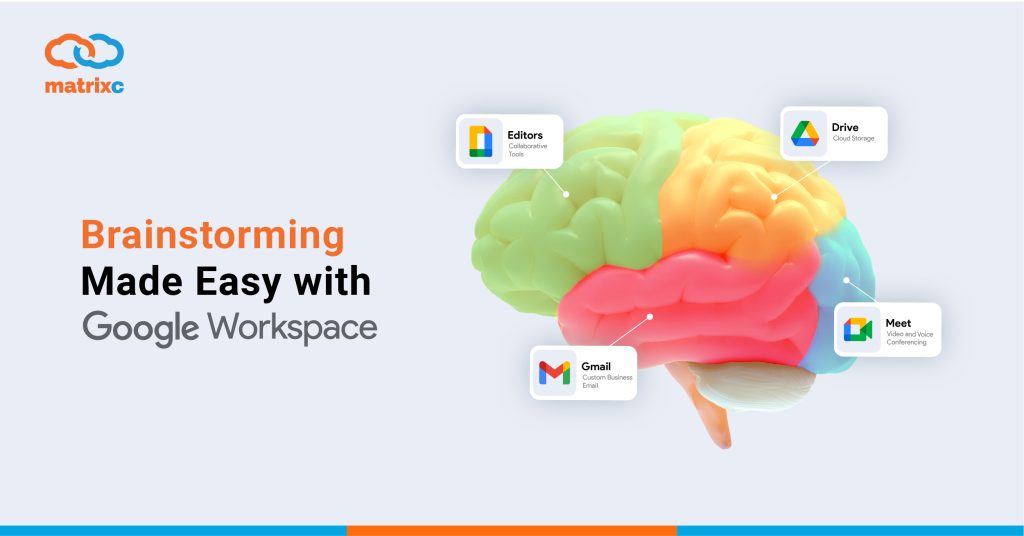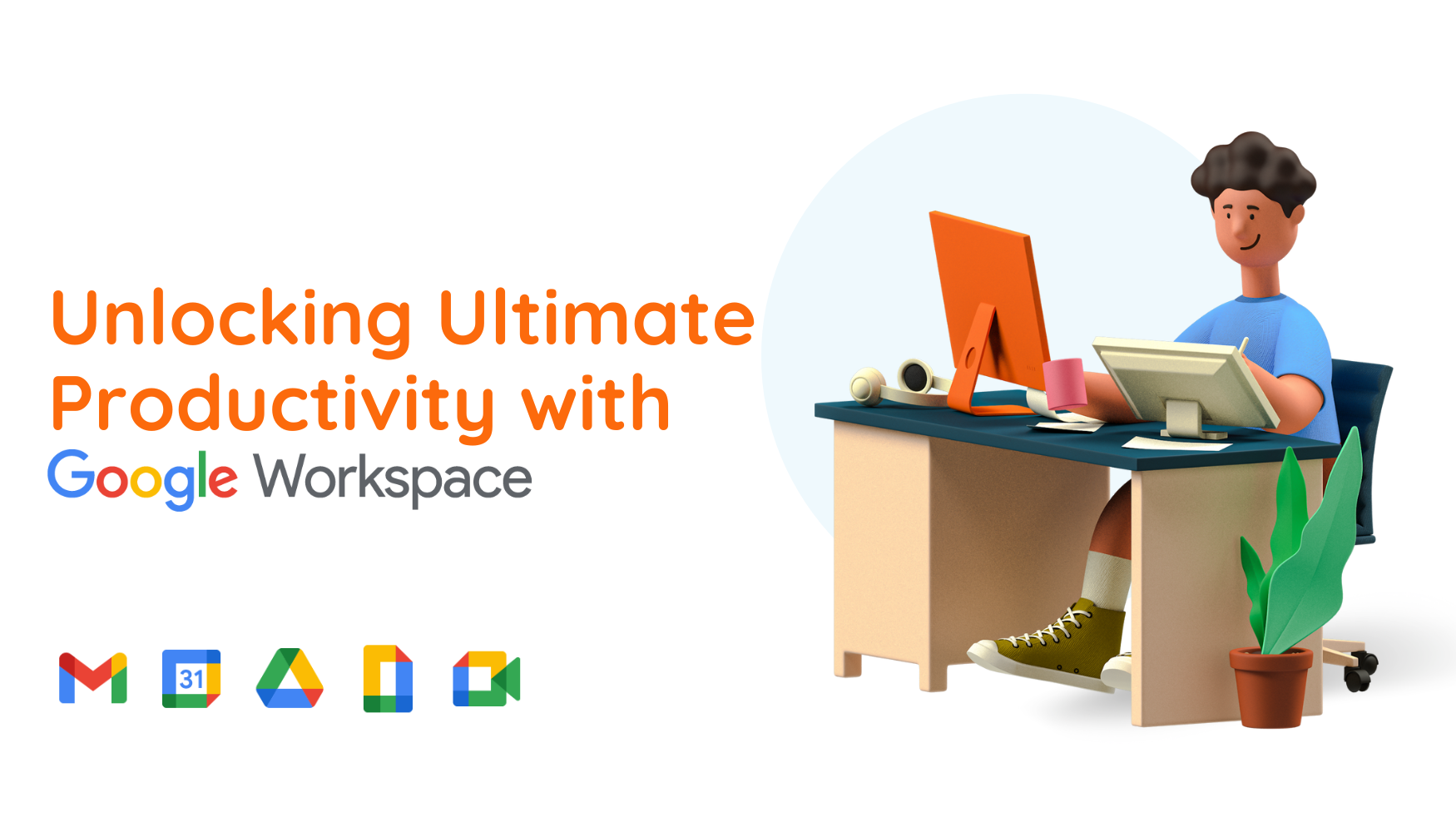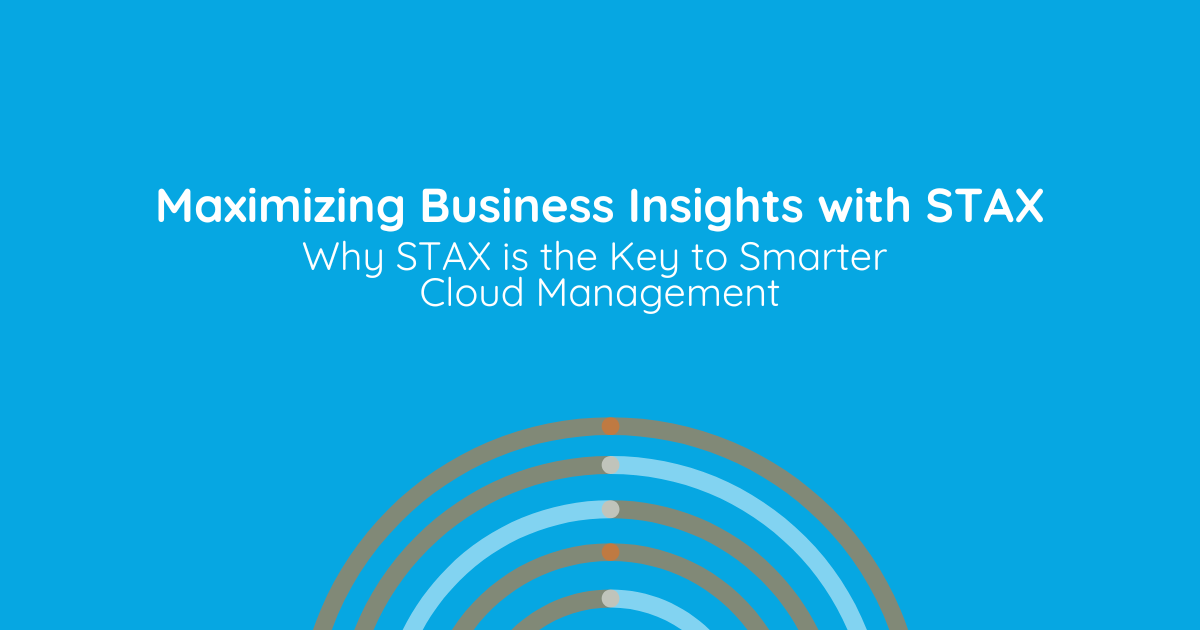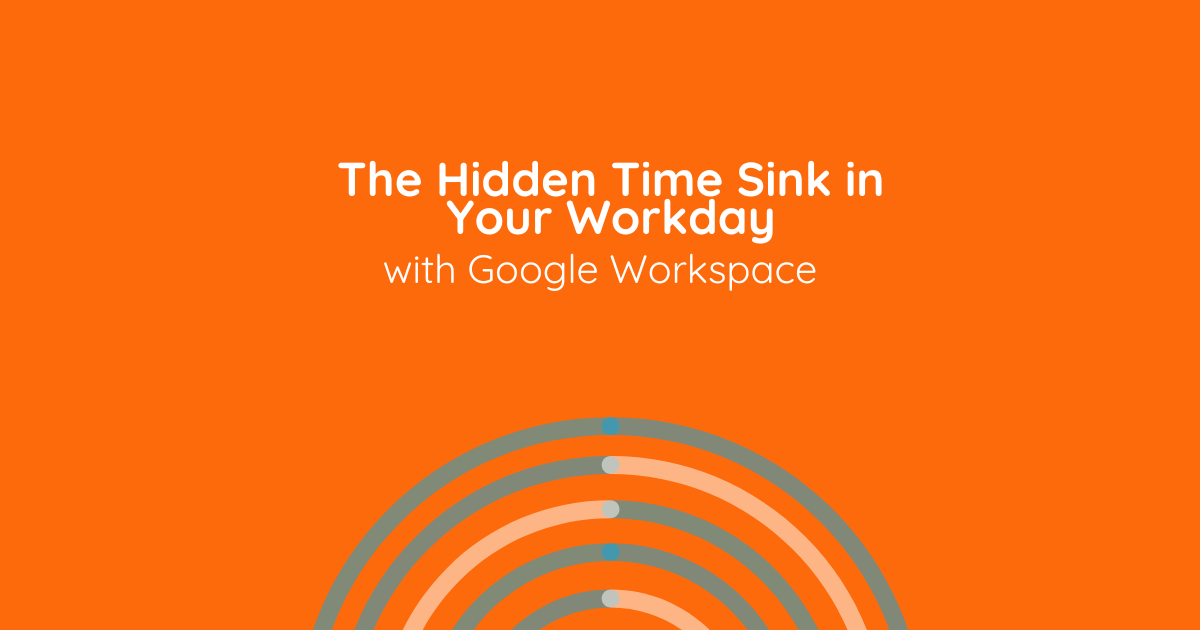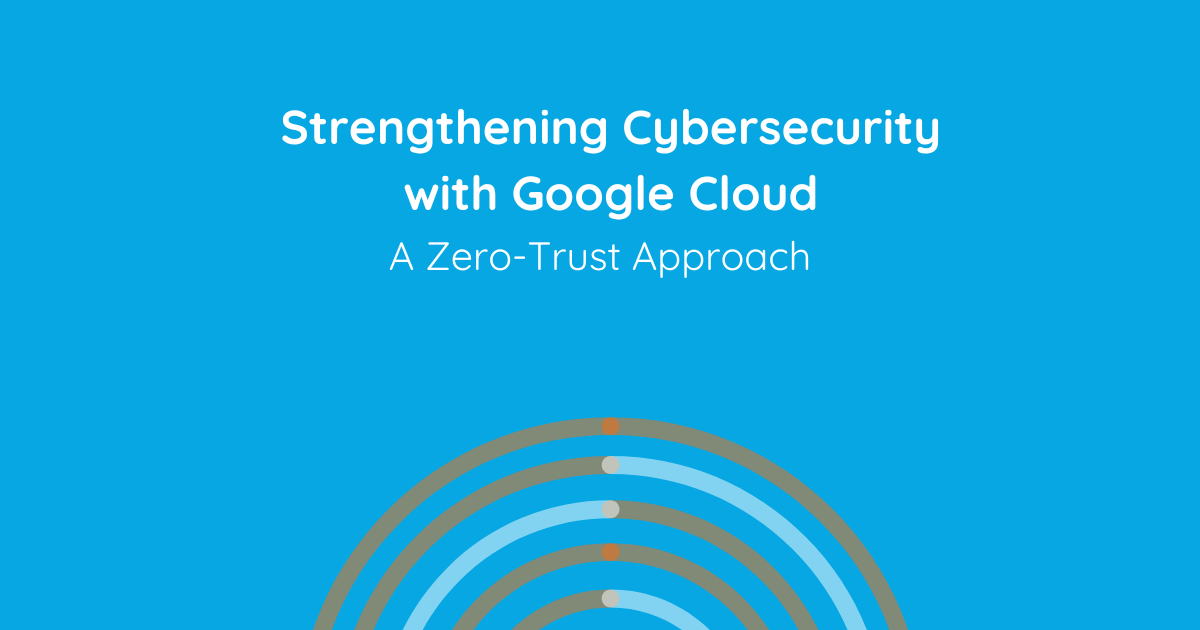Team brainstorming, if done properly, can bring a team together and promote creative thinking. It might even land you on the perfect idea that helps the business! However, proper brainstorming needs to be in a structured form that involves the team as a whole. Not to mention that the movement control order is currently in place, companies might face problems to have a proper ideation session.
This is where Google Workspace becomes useful. As an integrated workspace with productivity tools, it eases a significant burden on the brainstorming process and encourages team involvement. Here are a few methods that Google Workspace make your brainstorming session works:
1. Simplify communication and content using a single team address
Do you have to work with team members across the globe? You can make communication about your ideas and developments much easier by creating a Groups email list specifically for your team. With the group email address, you can send status and share resources – such as team Calendars and Drive – to brainstorm ideas with your team all at once, instead of emailing your colleagues individually.
2. Brainstorm using shared document
Brainstorming ideas is such a breeze when everyone can share information in a single place and give instant feedback. Using Docs, you can create a document that serves as a black canvas for your team’s idea. Such information can be outlined and collected in the document and being shared with everyone (such as through Groups email address). With Docs, you can edit the document together in real-time, with functions such as chat within files, and get targeted feedback easily using the Comment and Suggestion feature. You can also invite each team member to mark the ideas that work the best and vote on it.
3. Consolidate documents for quick sharing and easy access
It can be useful to have a place that can securely store and share your team’s resources. In Drive, you can save all the relevant team files all in one folder, then share them instantly with your team’s Groups email address. Everyone knows when someone makes a change, as Drive will show you the latest version and which files have changed. What’s best is, every team member can access these files from anywhere, at any time they want.
4. Preparing for team meetings
Give a chance for your team to preview the relevant files before brainstorming sessions. When you send a meeting invitation to your co-workers in Calendar, you can attach documents, spreadsheets, presentations, agenda and much more – so your team members are always ready to contribute ideas during brainstorming sessions.
5. Discuss ideas quickly in meetings
If you want to bounce ideas off with your team members who work remotely, how about conducting a live brainstorming session with Google Meet? You can brief your teammates by sharing a document that outlines the meeting agenda. During the meeting, you can showcase the idea by sharing your screen, or share links to the document or other online resources in the built-in group chat in Meet. This can make the meeting process more productive and time efficient.
6. Make a poll for feedback on new concepts
Do you have to make a choice within a pool of ideas with your teammates? You can easily crowdsource feedback from your team members across the globe on ideas, new products, and new concepts with Currents posts. By creating a Currents community, you can share thoughts and ideas, photos, videos, links, polls, and more to start a conversation. What’s better is you can know the feedback right away to know if your team’s thought its on the same track.
7. Vote for winning ideas
After you have narrowed down your top-listed ideas from a brainstorming session, you can ask your team to pick the winning idea in a Forms survey. You can then view the survey responses in Forms or Sheets, with the built-in features to analyze data such as data summaries and auto-generated charts to make it easy to see which ideas are the most popular.
8. Keep track of tasks
You can now ensure that your teammates are always up-to-date by tracking progress and assigning tasks. Use Sheets to list down ideas and allocate each task to the designated team members progressively as the project takes off. As such, everyone in the team can have access to the latest version of proposals, project instructions, assignments and due dates – all in one place and stay informed about any changing details or schedules.
9. Build a site
If you want to manage your team’s brainstorming sessions better, you can keep track of the latest project updates on a dedicated page by using Google Sites. By doing so, every team member can update easily on the site to notify others. They can even embed the relevant documents, meeting notes, project schedules and more so you can monitor the growth of the project over time. Check out what you can do with Sites here.
10. Present a powerful pitch
You have finally come up with the perfect idea with your team, but how do you pitch it to clients or investors? Convince your audience by creating a powerful presentation slide to get your message across using Google Slides. You can add graphs, images, videos, and links to create an impactful and engaging presentation. When you are done with your slide, you can also share the final version with your team to receive some constructive feedback.
Interested in more articles like this? Read more here: Working Outside Google Workspace