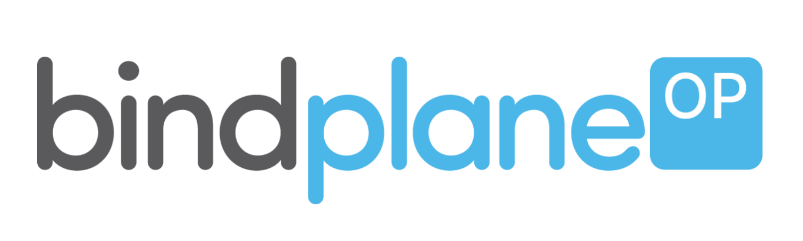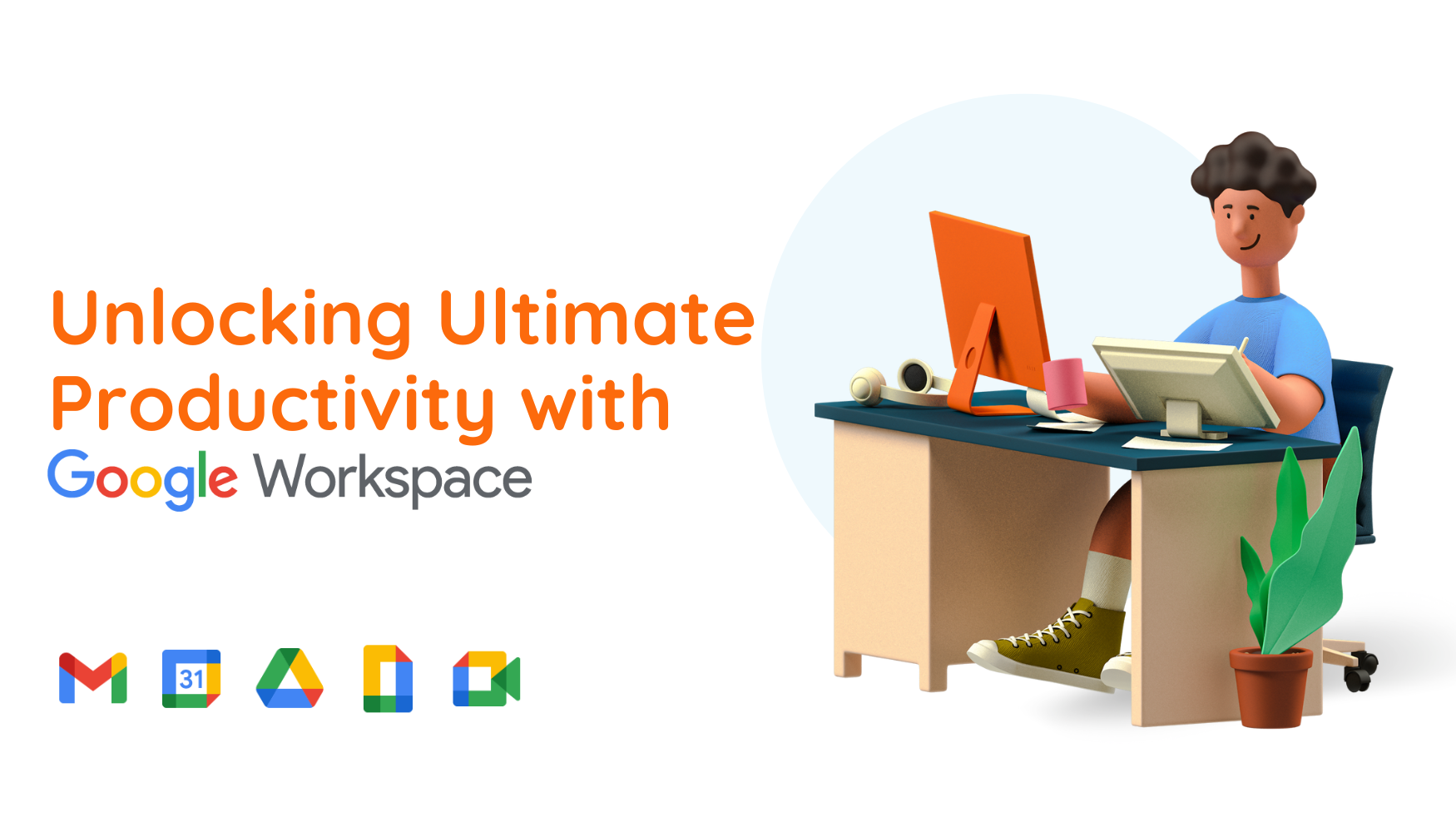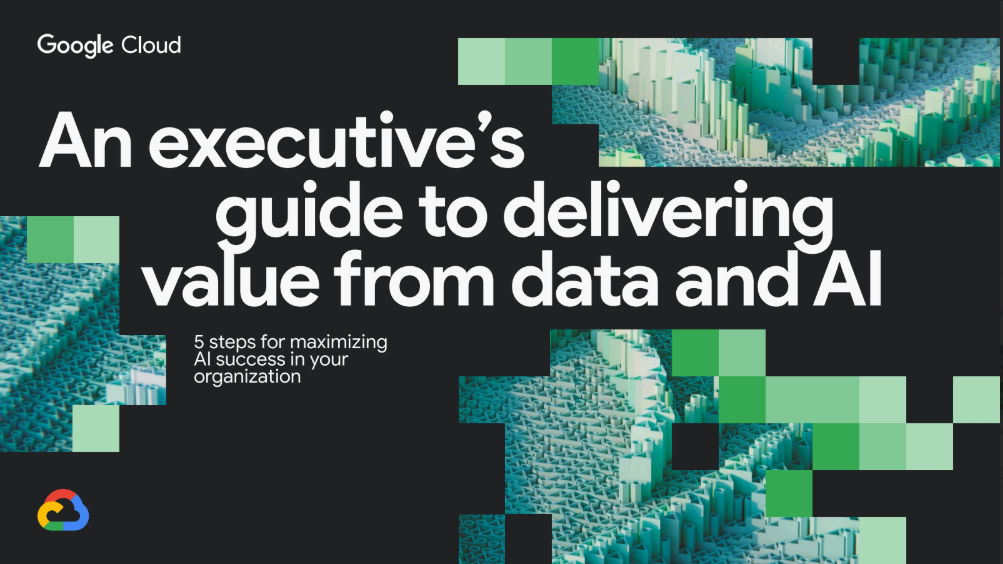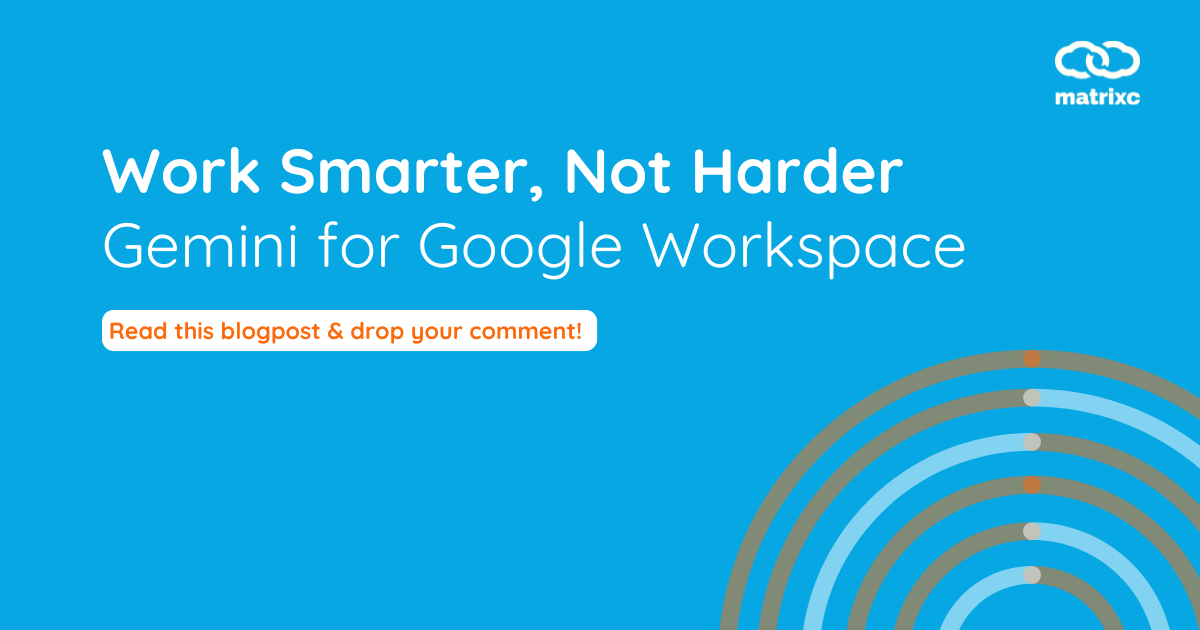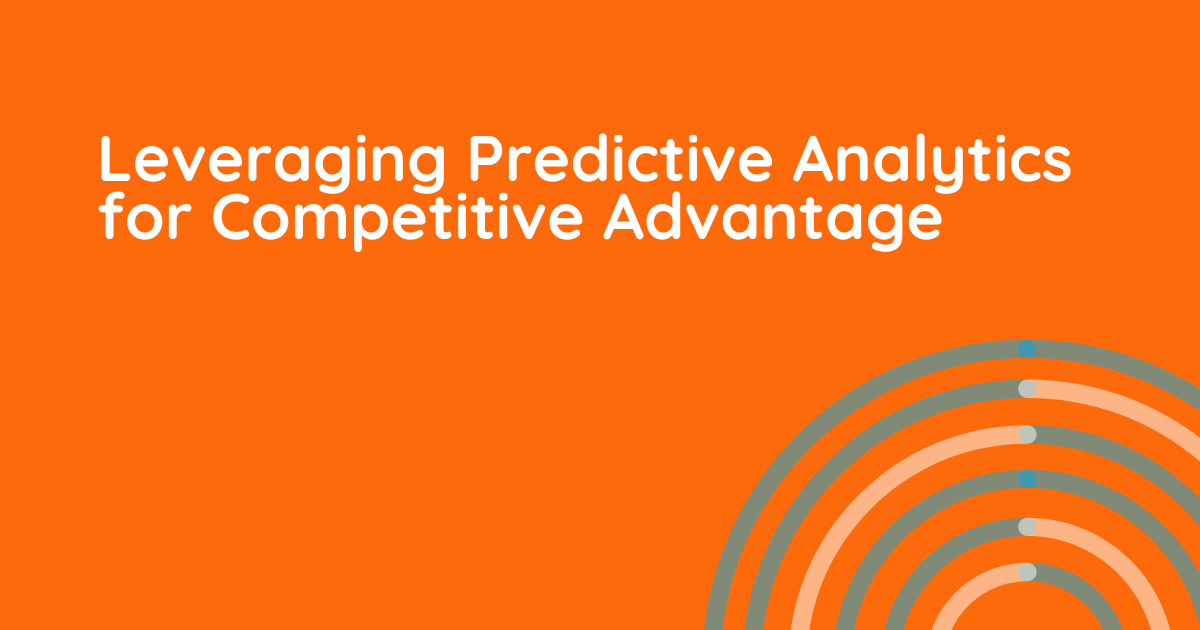by Nurul Asyiqin on Jul 14, 2022
First of all, what is BindPlane OP?
BindPlane OP is an open source observability pipeline that gives you the ability to collect, refine, and ship metrics, logs, and traces to any destination. It provides the controls you need to reduce observability costs and simplify the deployment and management of telemetry agents at scale. To put it simply, it is a tool to gather the logs and metrics. It will be deployed into the servers to collect the running processes, CPU, RAM, Hard Disk Usage and other important metrics continuously every minute.
The real question is, how can we use BindPlane OP to monitor and manage our logs together with GCP?
Metrics Observation of an Instance in GCP Console
Every organization will have multiple machines to be monitored which could amount to hundreds of machines that have to be monitored and managed round the clock. However, most IT departments have limited resources and many machines to manage per IT personnel. Distribution of machines to every IT personnels most likely the best and sought solution to monitor the machines, but is it really the best way to solve this problem?
Google provides an agent which is called Google Cloud Ops Agent to do log and metrics collection for any machine deployed in GCP. Ops Agent is the primary agent for collecting telemetry from Compute Engine instances. This single agent has been a great help in controlling our machines inside the cloud. However, what if we wanted to extend what Google has provided to other clouds and on-premises? By using BindPlane OP, we can bring logging and monitoring of every single machine down to hundreds of machines easily without having to distribute them to the workers. BindPlane OP will help you to read every log and metrics of your machines, alerting you if a problem arises in any one of your machines.
Here are a few steps on how to deploy BindPlane OP into your GCP console:
Steps 1: Installing and Configuring BindPlane OP
Installation:
Run this command inside SSH to install a dedicated Bindplane OP in the instance.
| curl -fsSlL https://github.com/observiq/BindPlane-op/releases/latest/download/install-linux.sh | bash -s — |
Configuration:
This command is used to initialize the server.
| sudo /usr/local/bin/BindPlane init server –config /etc/BindPlane/config.yaml |
Steps 2: Access the BindPlane OP’s UI
BindPlane OP’s UI can be accessed with your browser on port 3001. The URL will be http://<IP Address>:3001 with IP Address being the IP of the BindPlane OP server.
In the UI, you will find the Agents, Configs, and Components tabs.
Steps 3: Install an Agent
To install the Agent, simply click on the Install Agents button at the right upper side inside the Agents tab. Choose the operating system for the intended agent host.
Upon successfully installing the Agents, it will appear back on the Agents tab with a “Connected” status.
Steps 4: Configuration
Set up a configuration for the Agent by navigating to the Configs tab and click New Configuration.
Put in your Configuration Details, then add the Sources and Destination. Source is used to collect the logs and metrics. As we want to integrate BindPlane OP with our GCP, the destination can be selected to our Google Cloud. Then, apply the configuration to the Agents.
Now, you have successfully setup and configured the BindPlane OP together with your GCP.
Conclusion:
With BindPlane OP, we can monitor and manage our machines inside GCP easily. Another interesting thing of using BindPlane OP together with GCP is that you can turn your infrastructure logging into data analytics (ask us how!). The data gathered from the monitoring using BindPlane OP can be stored inside BigQuery, the data warehouse inside the GCP console. From this, you can query your data, or even create a visualization detailing your metrics and log managed by BindPlane OP, which makes it easier for you to see and analyze your machines.
Did this article help you? Reach out to us at marketing@matrixc.com or read up more of our blog posts at https://www.matrixc.com/blog/. We’d be happy to help you out on your GCP journey!
by Nurul Asyiqin on Jul 14, 2022