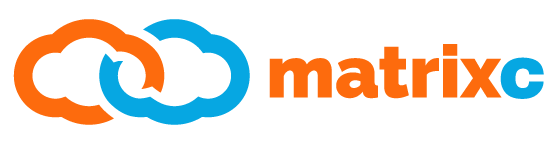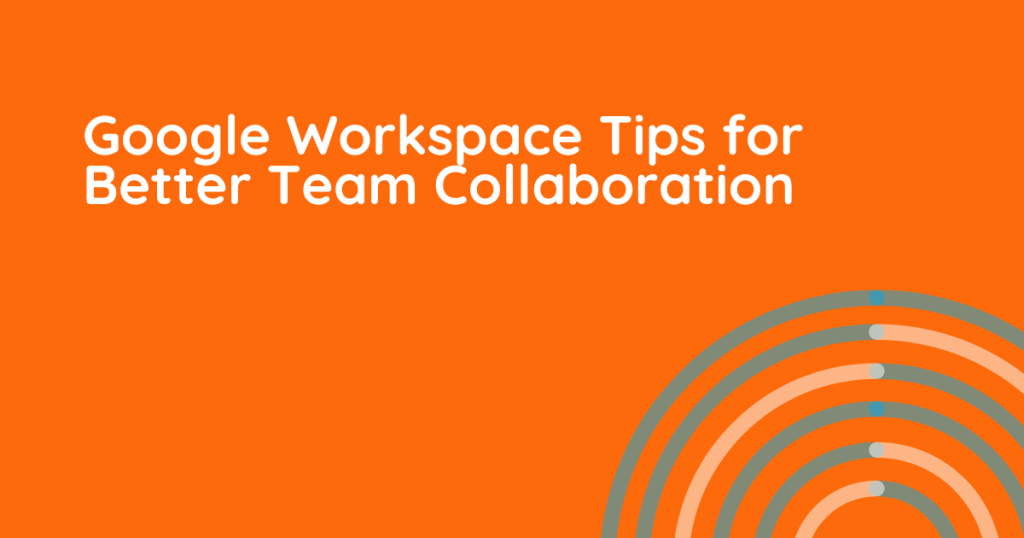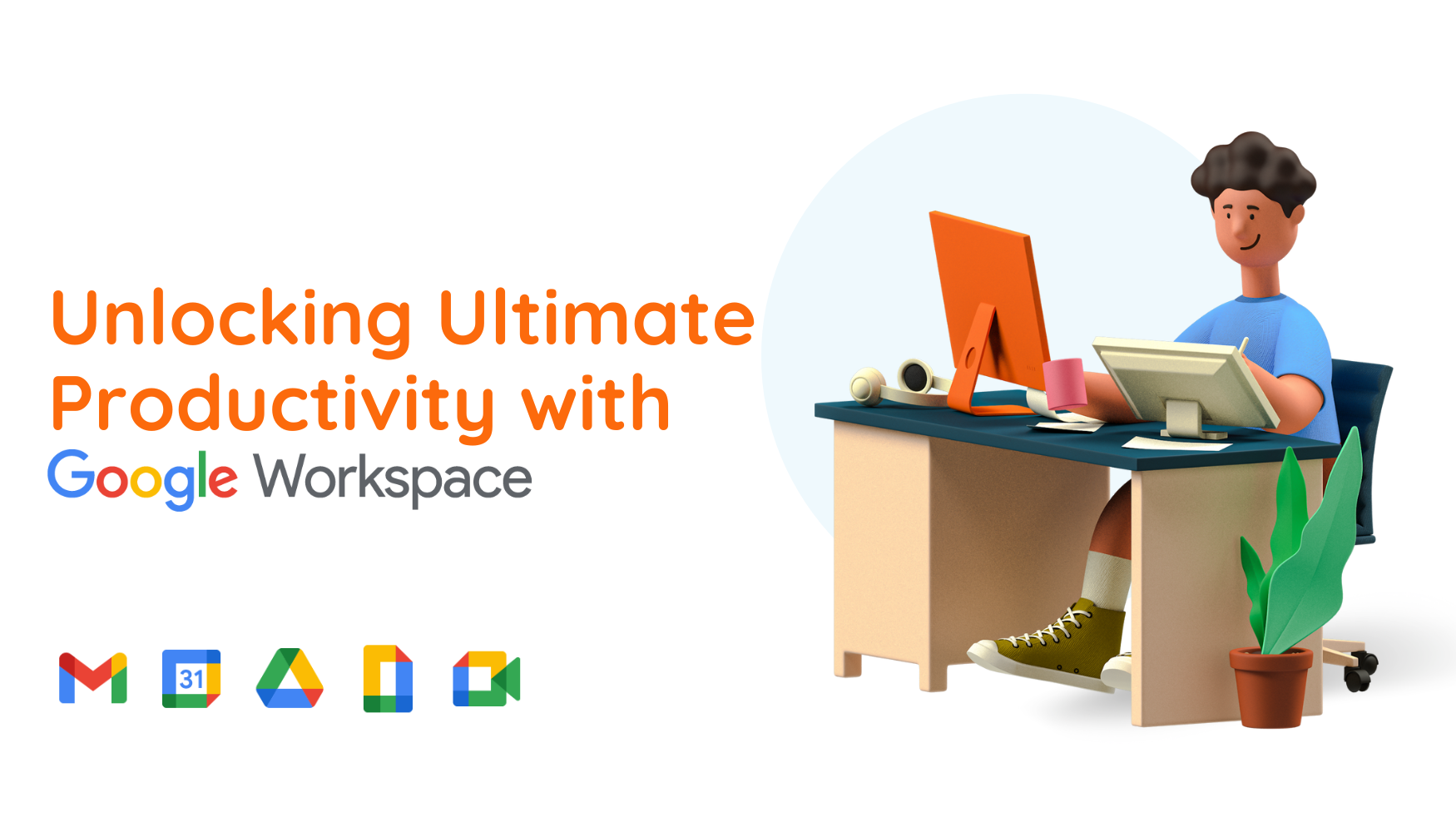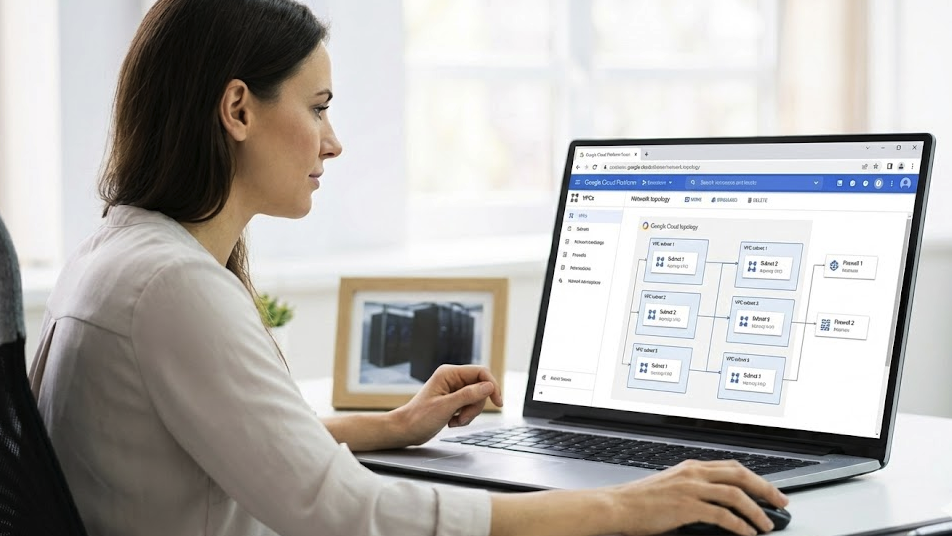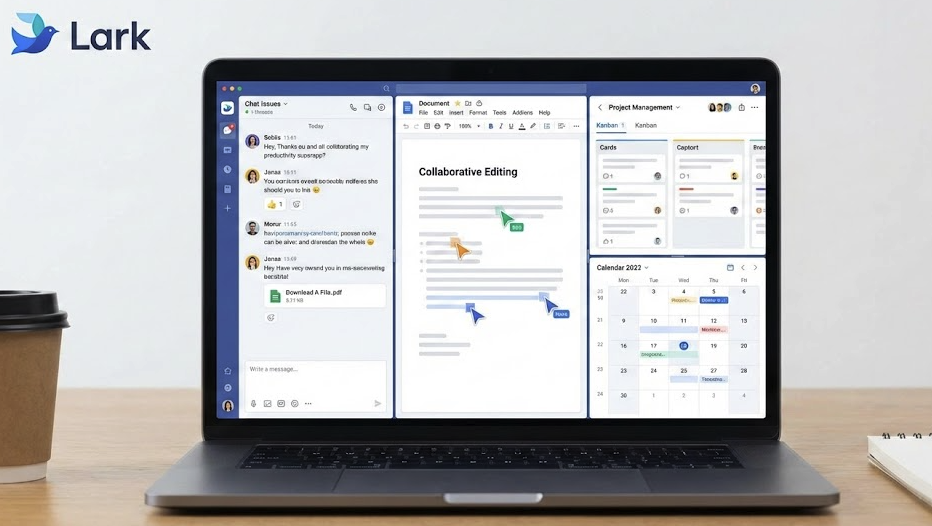In today’s fast-paced business environment, seamless team collaboration is no longer a luxury—it’s a necessity. Google Workspace has become an essential tool for high-growth businesses, providing a comprehensive suite of applications to enhance productivity and communication. Whether you’re managing remote teams or streamlining in-office workflows, the right Google Workspace tips can transform how your team collaborates. Here’s how to maximize your use of Google Workspace to drive better team collaboration.

The Current Landscape of Team Collaboration
As businesses adapt to hybrid and remote work models, collaboration tools have become vital. Yet, challenges like miscommunication, siloed workflows, and data security concerns persist. Google Workspace addresses these pain points with integrated tools like a central Gmail inbox that allow for real-time collaboration, secure data sharing, and seamless integration across devices. With the right strategies, you can unlock its full potential.

Essential Google Workspace Tips for Team Collaboration
1. Leverage Google Meet for Engaging Virtual Meetings
Virtual meetings are critical for remote collaboration. Google Meet simplifies video conferencing with features like:
- Breakout Rooms for group discussions.
- Live Captions for accessibility.
- Companion Mode for hybrid meetings.
Tip: Always record important meetings for teammates who can’t attend. Google Meet’s integration with Google Drive makes it easy to store and share recordings.
2. Use Shared Drives for Centralized File Management
Shared Drives in Google Workspace help teams organize and access files collaboratively. Unlike My Drive, Shared Drives ensure that files belong to the team, not an individual, reducing the risk of losing access when someone leaves the organization.
Tip: Establish a clear folder structure and naming convention to keep files organized and easy to find.
3. Collaborate in Real-Time with Google Docs, Sheets, and Slides
Google Docs, Sheets, and Slides allow multiple users to edit documents simultaneously, enabling real-time feedback and faster decision-making. Features like version history and comments enhance collaboration further.
Tip: Assign action items within comments to ensure accountability and follow-through.
4. Maximize Productivity with Google Calendar
Google Calendar is more than just a scheduling tool; integrate it with Gmail to manage your emails and appointments seamlessly. Use features like:
- Team Calendars to track group deadlines and events.
- Time Zones to schedule meetings across regions.
- Focus Time to minimize distractions during deep work sessions.
Tip: Sync your calendar with task management tools like Asana or Trello for a unified workflow.
5. Automate Routine Tasks with Google Apps Script
Google Apps Script allows you to create custom automations to save time and reduce manual errors. From auto-sorting emails in your inbox to generating reports in Sheets, the possibilities are endless.
Tip: Start with pre-built templates available in the Apps Script library to simplify your automation journey.
6. Enhance Communication with Google Chat and Spaces
Google Chat and Spaces enable instant messaging and structured discussions within teams. Spaces are particularly useful for project-based collaborations, as they allow for threaded conversations, file sharing, and task assignments all in one place.
Tip: Use @mentions to ensure that messages reach the right team members promptly.

Overcoming Common Collaboration Challenges
Even with powerful tools like Google Workspace, teams may encounter challenges. Here are solutions to common issues:
- Miscommunication: Use shared notes in Google Docs during meetings to ensure alignment.
- Siloed Workflows: Encourage using Shared Drives and Spaces for transparency.
- Security Concerns: Leverage advanced security features like two-step verification and data loss prevention (DLP) tools.
Real-World Example: Improving Collaboration at Scale
A mid-sized tech company faced challenges managing remote teams across different time zones. By adopting Google Workspace, they:
- Created shared project timelines in Google Sheets.
- Scheduled weekly updates using Google Calendar.
- Used Google Meet’s breakout rooms for brainstorming sessions.
The result? A 25% increase in project completion rates and a noticeable improvement in team morale.
Key Takeaways for Better Collaboration
- Use Google Meet for inclusive and productive meetings.
- Centralize team files with Shared Drives.
- Enable real-time collaboration with Google Docs, Sheets, and Slides.
- Streamline communication with Google Chat, Spaces, and manage your Gmail inbox efficiently.
- Automate workflows using Google Apps Script.
Get Started with Google Workspace Today
Effective team collaboration starts with the right tools and strategies. By implementing these Google Workspace tips, your business can foster a more connected, productive, and innovative work environment.
Ready to transform your team’s collaboration? Contact MatrixC today for expert guidance on leveraging Google Workspace for your business.